CapCut is a powerful video editing tool that allows users to create stunning videos with ease. In this tutorial, we will walk you through the essential features of CapCut on PC, from downloading the software to advanced editing techniques. Whether you're a beginner or looking to enhance your skills, this guide will help you navigate CapCut effectively.
How To Download CapCut in PC 💻
To start editing with CapCut on your PC, you first need to download the application. Follow these simple steps:
- Open your web browser and search for "CapCut" or visit capcut.com.
- Click on the download link for either Windows or Mac, depending on your operating system.
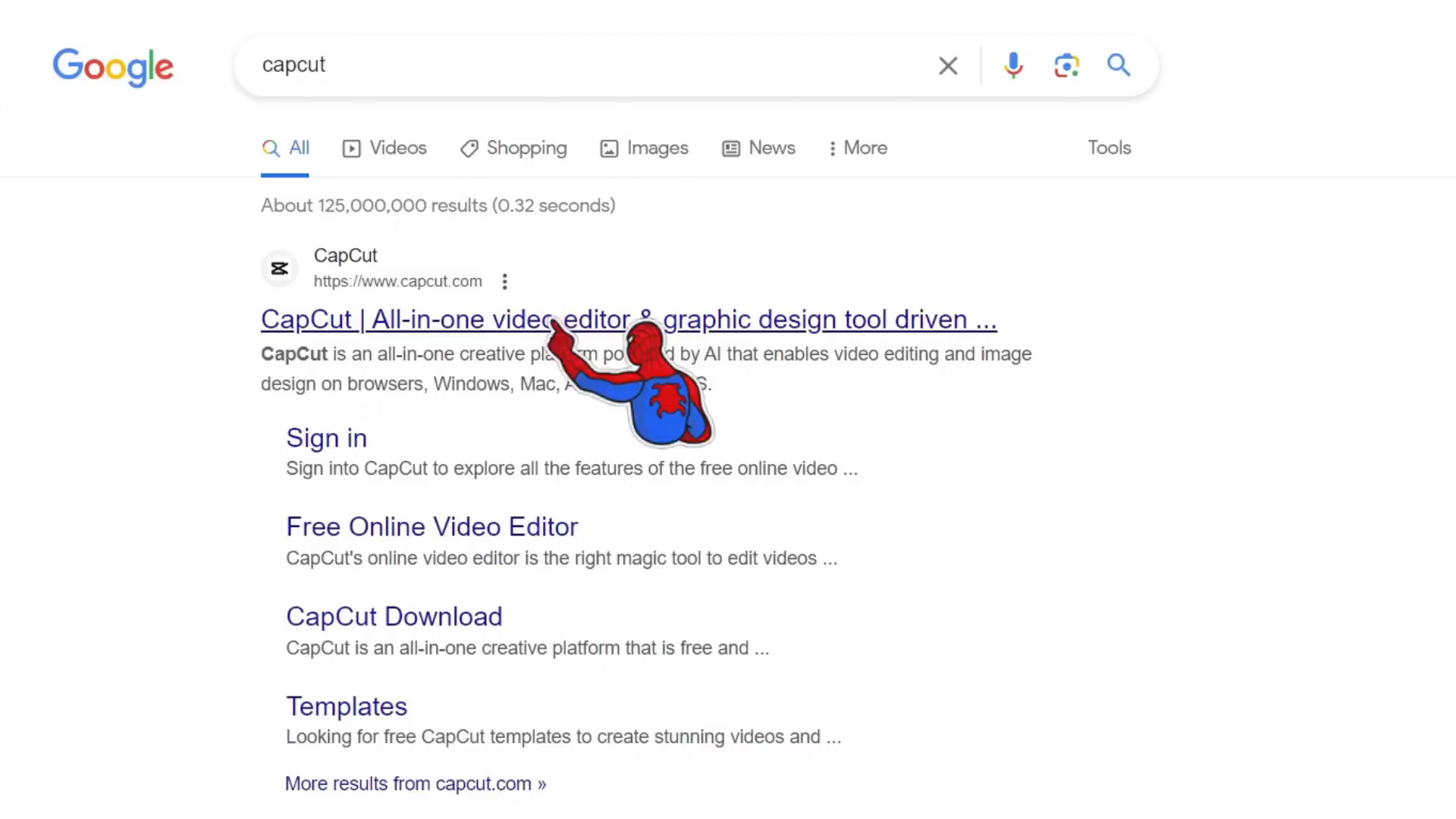
- Choose a location to save the file, such as your desktop, and wait for the download to complete.
- Open the downloaded file and follow the installation instructions.
- Once installed, launch CapCut and confirm that your PC can run the software smoothly.
How To Cut Video in CapCut ✂️
Cutting video clips is a fundamental editing technique. Here’s how to do it in CapCut:
- After creating a new project, import your video clips into the timeline.
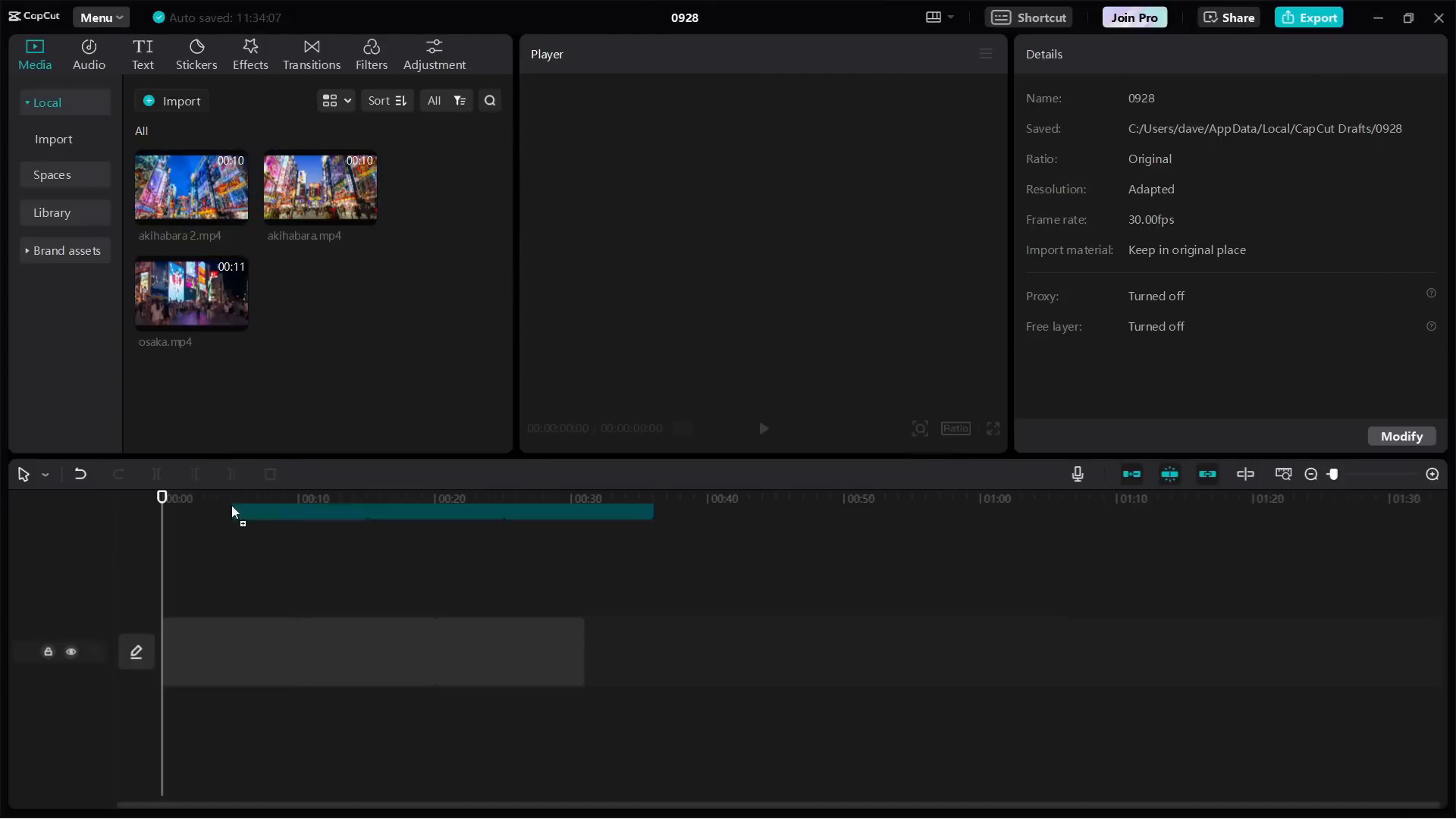
- Move the playhead to the point where you want to make a cut.
- Select the video clip and click on the "Split" button.

- To remove unwanted sections, select the clip you want to delete and right-click to choose "Delete" or click the trash can icon.
How To Overlay in CapCut PC 🖼️
Overlays allow you to add images, videos, or effects on top of your main video. Here’s how to add overlays:
- Drag and drop your overlay image or video onto the timeline above your main video.
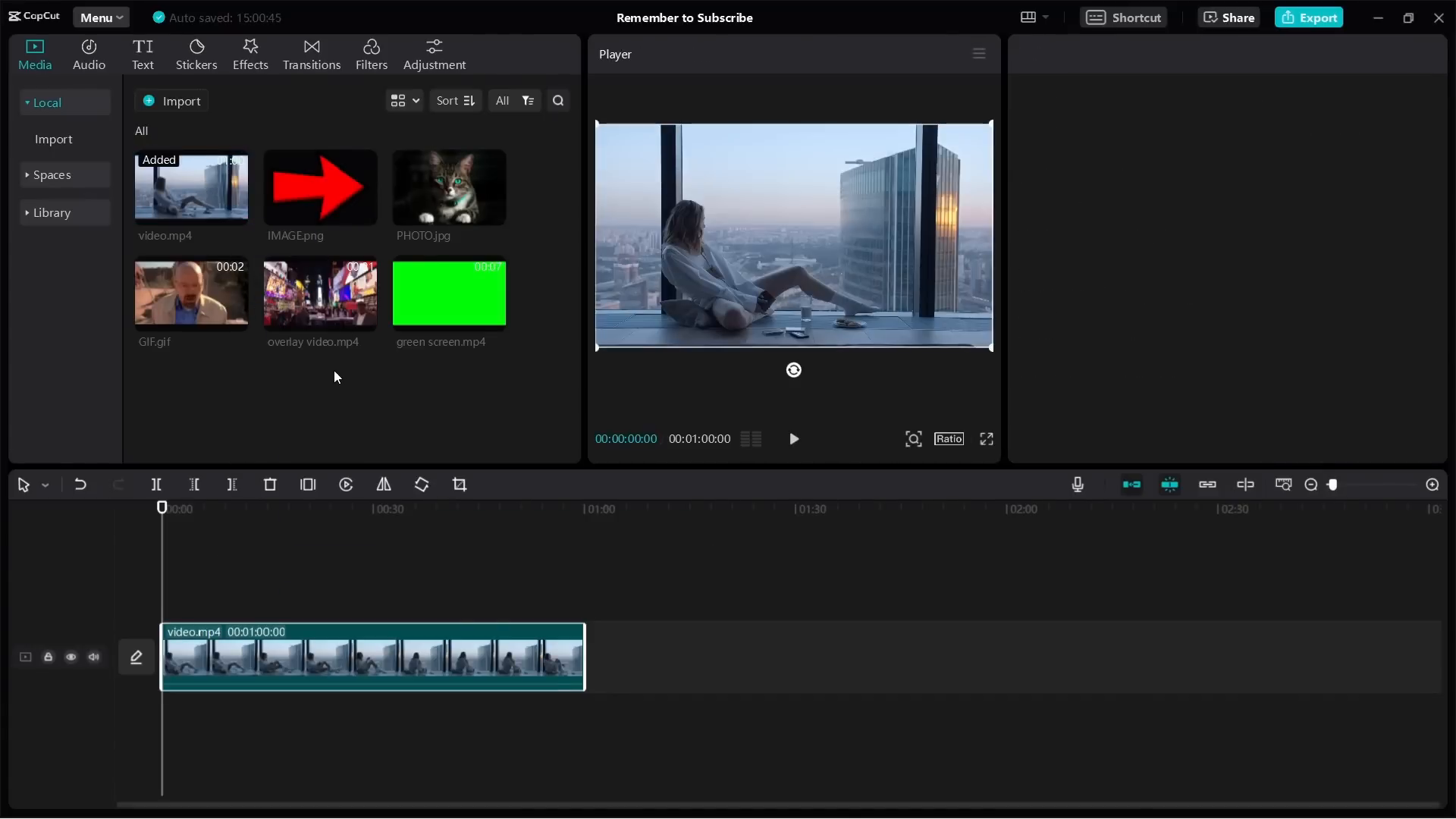
- Adjust the size and position of the overlay by clicking and dragging its corners.
- You can also set how long the overlay appears by dragging its edges in the timeline.
- For green screen effects, select the overlay video, click on "Cut Out," and enable "Chroma Key" to remove the green background.
How To Add Text in CapCut 📝
Adding text to your videos can enhance storytelling. Here’s how to do it:
- Select the "Text" option and choose "Default Text."
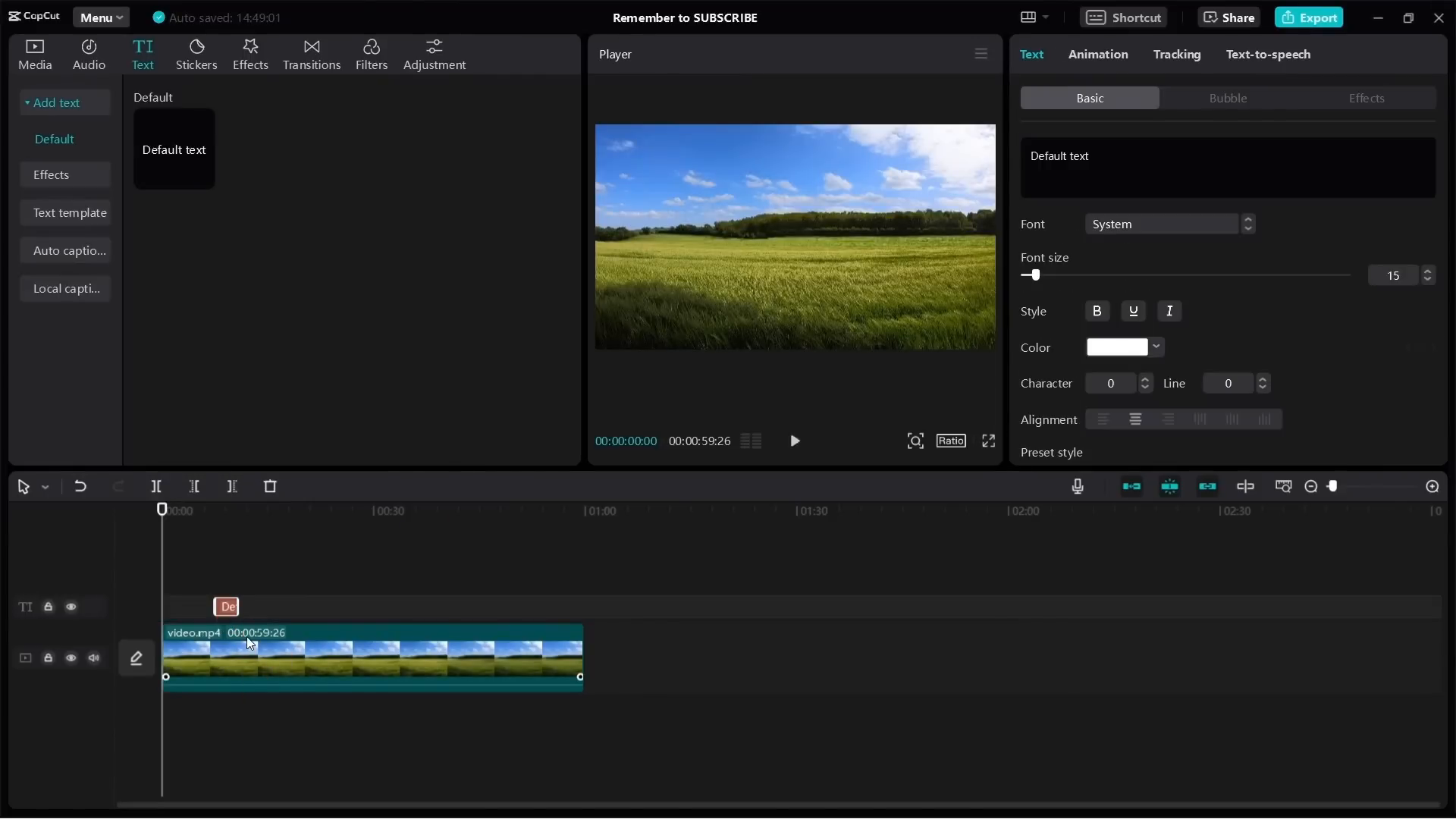
- Drag the text box onto your video timeline and adjust its duration.
- Click on the text to edit its content, font, size, and color using the options on the right side.
How To Animate on CapCut 🎞️
Animating elements in your video can create dynamic effects. Follow these steps:
- Select the element you want to animate, such as an image or text.
- Click on the "Animation" option in the right panel.
- Choose from various animation presets and adjust the duration.
How To Add Keyframes in CapCut PC ⏱️
Keyframes allow you to create animations and transitions. Here’s how to use them:
- Click on the element you want to animate.
- Navigate to "Position and Size" and click on the diamond icon to add a keyframe.
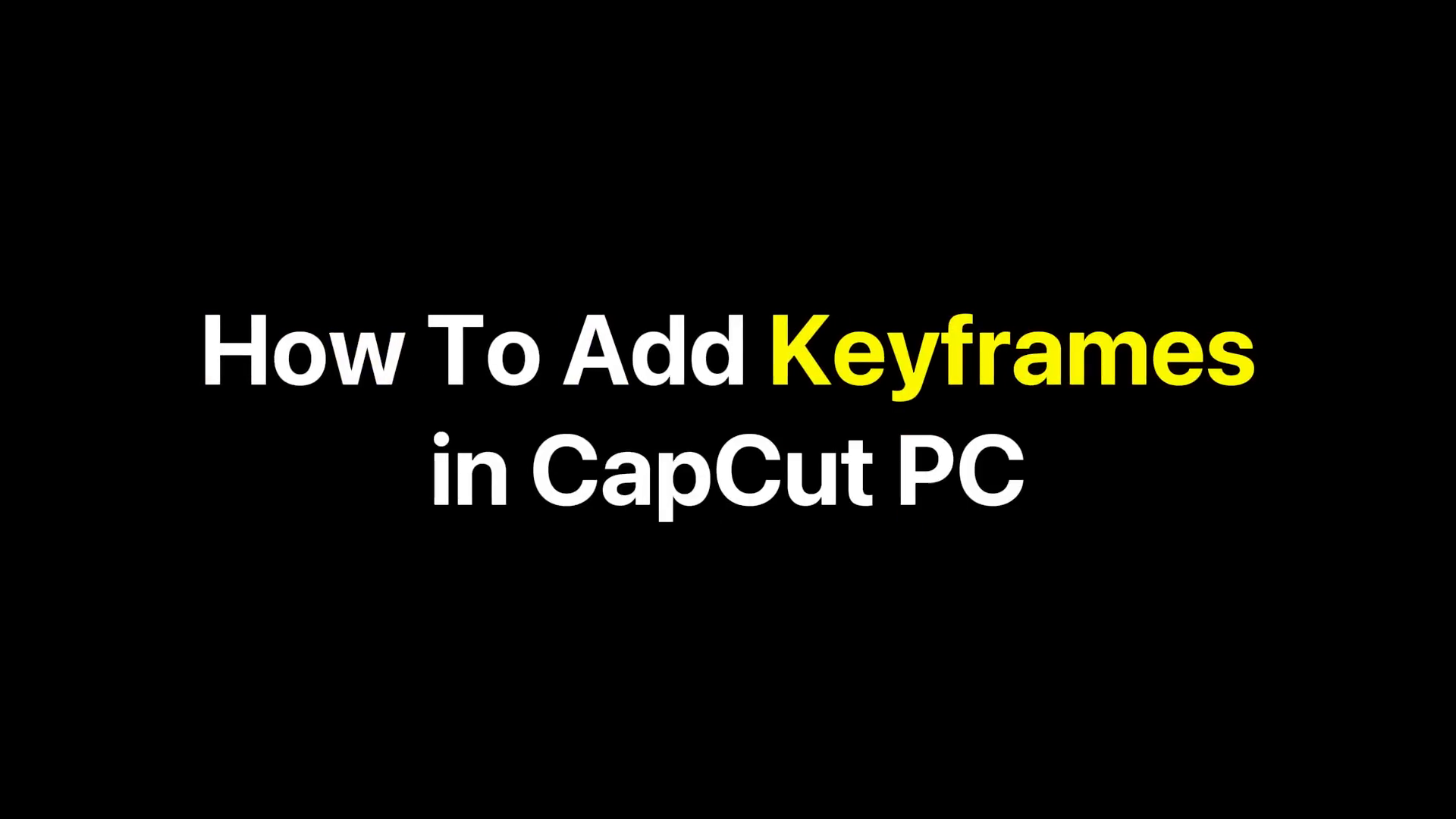
- Move the playhead to a different point and adjust the position or size of the element to create another keyframe.
- The software will automatically animate between the two keyframes.
How To Zoom In 🔍
Zooming in can help to focus on specific details. Here’s how to do it:
- Add a keyframe at the start of the clip.
- Move the playhead forward and adjust the scale to zoom in on the desired area.
How To Do Camera Movement in CapCut 🎥
To achieve a moving camera effect:
- Set your first keyframe at the starting position.
- Move the playhead forward and adjust the position to create a camera movement effect.
How To Zoom Out 🔄
Zooming out can provide a broader view of the scene:
- Start with a keyframe at the desired zoom level.
- Move the playhead forward and reset the scale to its original size to zoom out.
How To Make the Camera Follow You on CapCut 🚶♂️
To create a follow effect, add keyframes at points where you adjust the camera position to keep the subject centered.
How to Camera Track on CapCut for Vertical Videos 🎬
For tracking in vertical videos, adjust the aspect ratio and use keyframes to keep the subject centered as they move.
How To Remove Background in CapCut PC 🚫
Removing backgrounds can enhance your videos. Here’s how:
- Select the video, go to "Cut Out," and enable "Auto Cut Out."
- Wait for the process to complete and adjust as necessary.
How To Do Motion Tracking on CapCut 🎯
Motion tracking allows you to follow a subject in your video:
- Click on the motion tracking icon and adjust the tracking box over the subject.
- Click "Start" to begin tracking throughout the video.
How To Do Text to Speech on CapCut 🔊
To add text-to-speech functionality:
- Add text to your video and select the text box.
- Click on "Text to Speech" and choose a voice option.
How To Add Music to CapCut 🎶
Adding music can enhance the emotional impact of your video:
- Import your music files into the project.
- Drag the audio file to the timeline and adjust to match your video length.
How To Add Captions on CapCut 🗨️
Captions can make your videos more accessible:
- Click "Text" and then "Auto Captions" to generate captions from the audio.
- Review and edit the captions for accuracy.
How To Add Subtitles in CapCut 📜
To add subtitles, you can import a subtitle file or use auto-captions.
How To Blur Face in CapCut 😶🌫️
Blurring faces can protect privacy in videos:
- Select the clip, go to "Effects," and choose "Face Moac."
How To Blur Video in CapCut 🌫️
To blur the entire video, use the blur effect and adjust its intensity.
How To Blur Something in CapCut 🔍
To blur a specific area, use the mask feature to isolate that section.
How To Blur Background in CapCut 🎨
Use the cut-out feature to separate the subject from the background, then apply a blur effect to the background layer.
How To Use Green Screen on CapCut 🟢
Remove the green background using the chroma key feature to overlay a new background.
How To Split Screen on CapCut 🖥️
To create a split-screen effect, stack two video clips and use the mask feature to split them.
How To Do Slow Motion on CapCut ⏳
Adjust the speed settings to create a slow-motion effect for specific segments of your video.
How To Speed Up a Video on CapCut ⚡
Use the speed options to increase playback speed, creating a fast-paced effect.
How To Freeze Frame in CapCut 🥶
To create a freeze-frame effect, select the desired frame and use the freeze option.
How To Crop Video in CapCut ✂️
To crop a video, select the video clip and adjust the crop settings to remove unwanted sections.
How To Rotate Video in CapCut 🔄
To rotate a video, select the clip and use the rotate controls to adjust its orientation.
How To Make Horizontal Video Vertical CapCut 📐
Change the aspect ratio to vertical and adjust the video position to fit the new frame.
How To Reverse a Video on CapCut 🔙
To reverse a video clip, select it and use the reverse option to play it backward.
How To Put Text Behind a Person in CapCut 🧑🤝🧑
Use the cut-out feature to isolate the subject, allowing text to appear behind them.
How To Make a Watermark on CapCut 💧
Create a watermark by adding text, adjusting its opacity, and positioning it in a corner of the video.
How To Add Fonts to CapCut 🖊️
To add custom fonts, download them from the web and upload them through CapCut’s brand kit.
How To Do Colour Grading (Color Grade) in CapCut 🎨
Adjust the temperature, hue, saturation, and brightness to achieve the desired visual style for your video.
By following this comprehensive guide, you can take full advantage of CapCut's features to create professional-looking videos on your PC. Happy editing!



