Welcome to our class on building a website using the Flux Pro template! In this post, we'll dive deep into the unique features of the Flux Pro template, explore its installation process, and highlight some essential tips for creating a stunning website.
🌟 Understanding the Flux Pro Template
The Flux Pro template is quite different from the templates you may have previously used, such as Elementor or Starter templates. Flux Pro is part of a team that includes OceanWP, PR, and Flux. Remember, we are focusing on Flux here.
In this class, we won't be installing any additional add-ons; the template does everything for us. The Flux template comes with both free and premium versions, which is a significant advantage. However, using free templates and plugins can limit your website's design capabilities. To reach a professional level in web design, you need access to premium templates and plugins, which can often be costly.
It’s essential to understand that sometimes clients may not have the budget for premium resources. In those cases, knowing how to access premium themes and plugins for free can be incredibly beneficial. In this post, I will also share how to obtain the Flux Pro plugin, which is crucial for accessing the templates we will be using.
💻 Installing the Flux Pro Template
Now, let’s discuss how to install the Flux Pro template. The process for installing premium themes differs from that of free themes. For free themes, you typically search for the theme in the dashboard. However, with premium themes, you will receive a zip file upon purchase.
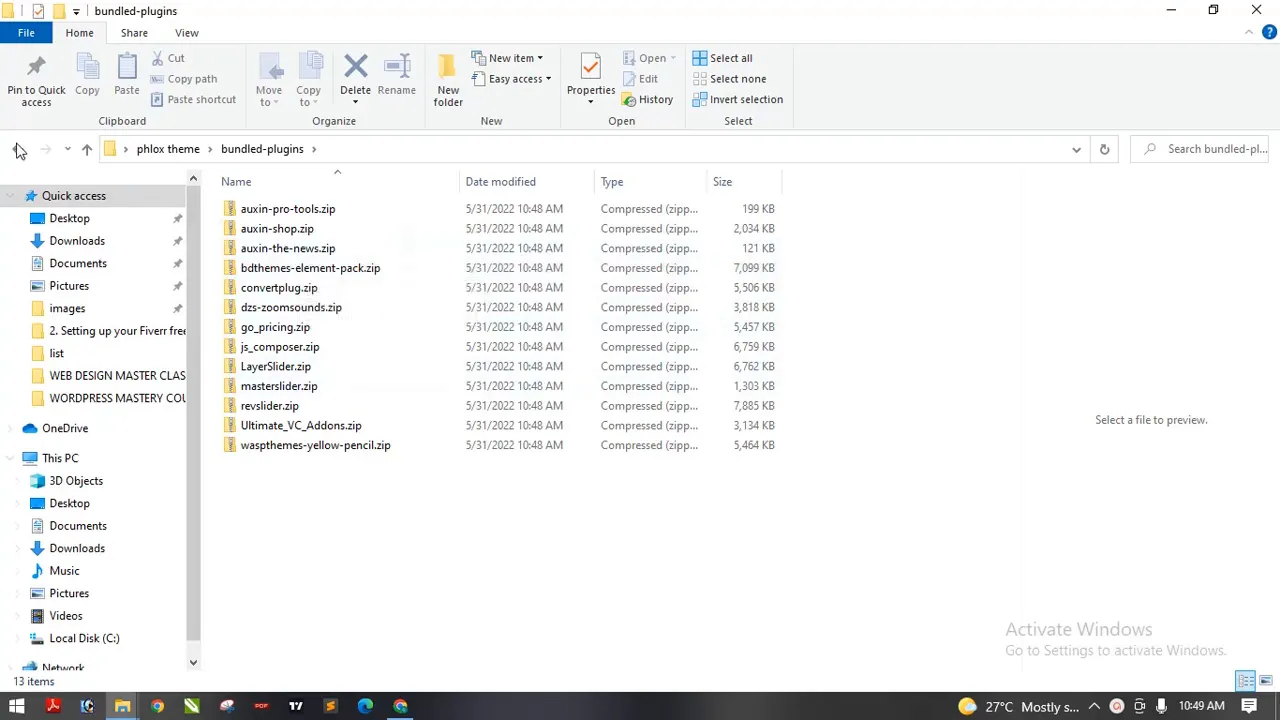
To begin, you need to extract the zip file you received. For instance, I downloaded the latest version of Flux Pro about a month ago. After extracting, create a folder on your desktop to keep things organized. Name it something like "Flux Template" to avoid confusion.
Once you’ve extracted the files, you’ll see several folders, including plugins that come with the theme. The main theme file is what you will install. Remember, premium themes usually come packed with several plugins that enhance functionality.
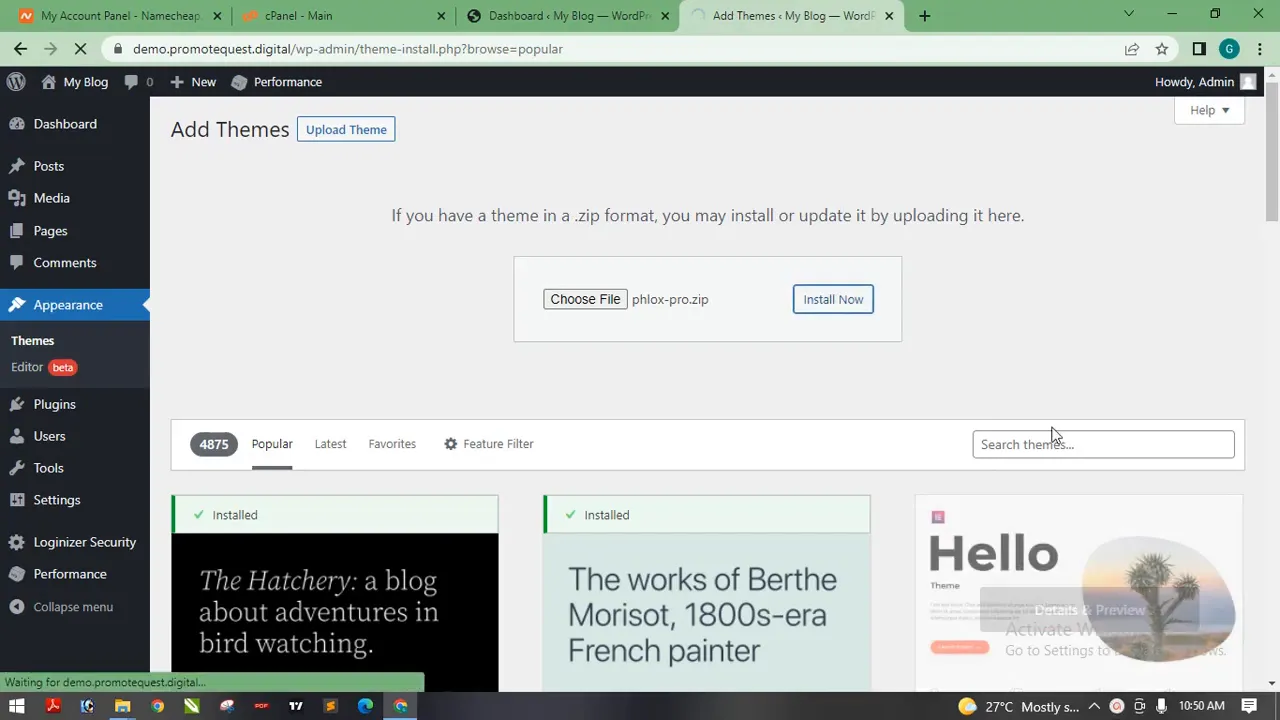
To install the theme, go to your WordPress dashboard, navigate to the Themes section, and choose 'Upload Theme'. Select the extracted Flux Pro theme file, and click on 'Install Now'. This process may take some time, so be patient. Once installed, make sure to activate the theme.
🔧 Activating and Setting Up Plugins
After activating the theme, you’ll need to install some required plugins. Flux Pro usually prompts you to install essential plugins for optimal performance. Click on the 'Install Plugins' option and follow the prompts to set everything up.
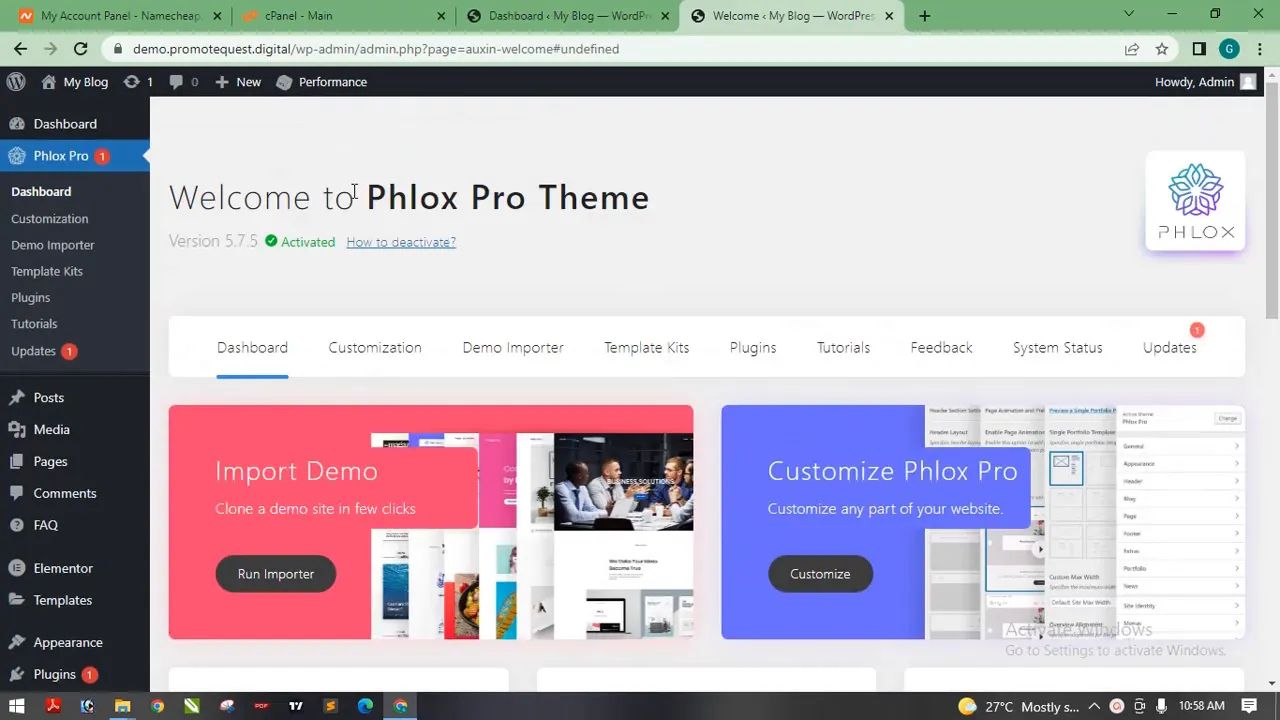
Once the plugins are installed, you’ll see various settings available for the Flux Pro theme. This premium theme offers extensive customization options compared to free themes. One of the standout features is the demo importer, which allows you to import complete website templates with just a few clicks.
✨ Exploring the Demo Importer
The demo importer is where the magic happens. It provides a collection of pre-designed templates that you can choose from. This is particularly useful if you want to create a professional-looking website quickly.
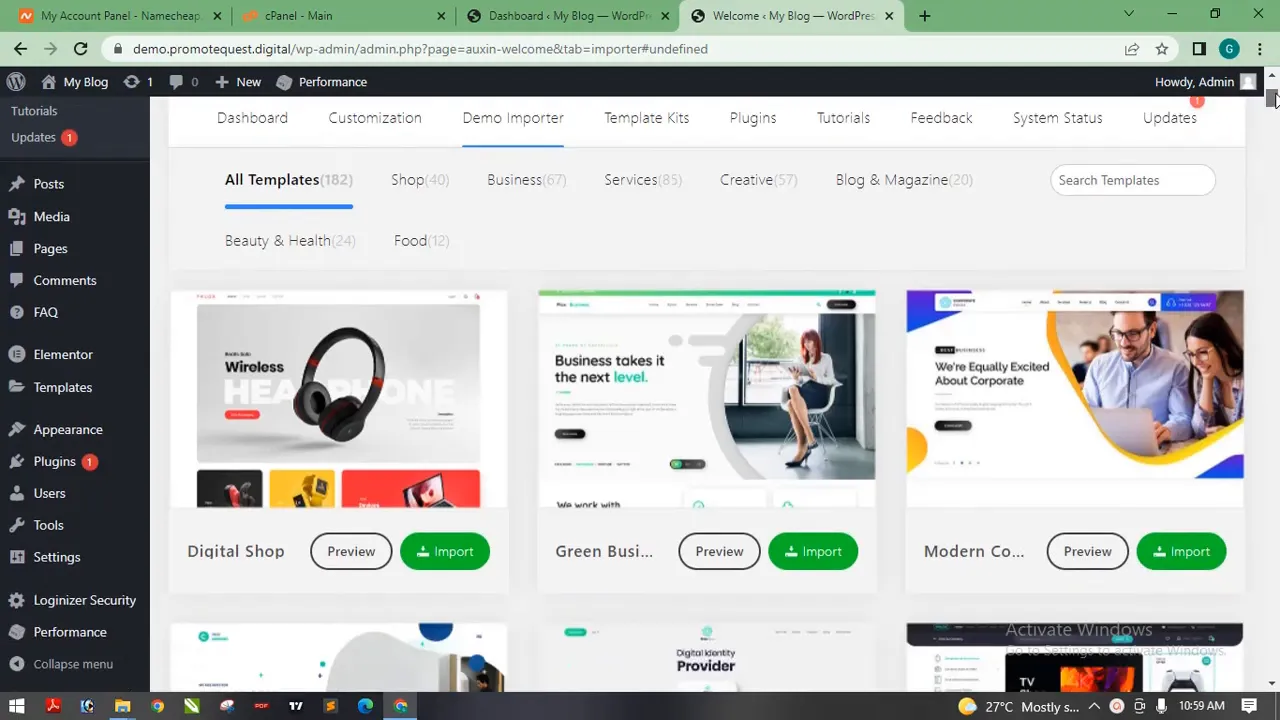
For instance, one of the templates is a tuning website, which is visually appealing and user-friendly. With this demo importer, you no longer have to start from scratch. You can select a template, click on 'Import', and all the necessary content and layout will be set up for you in no time!
However, keep in mind that some images in the template might have watermarks. To remove these, you typically need to log into your account with the template provider. Since we're using the premium theme for free, we may skip this step for now.
🌐 Customizing Your Website
Once your website is set up, it’s time to customize it! You can edit various elements such as the header and footer directly from the customizer. This is where your creativity comes in.
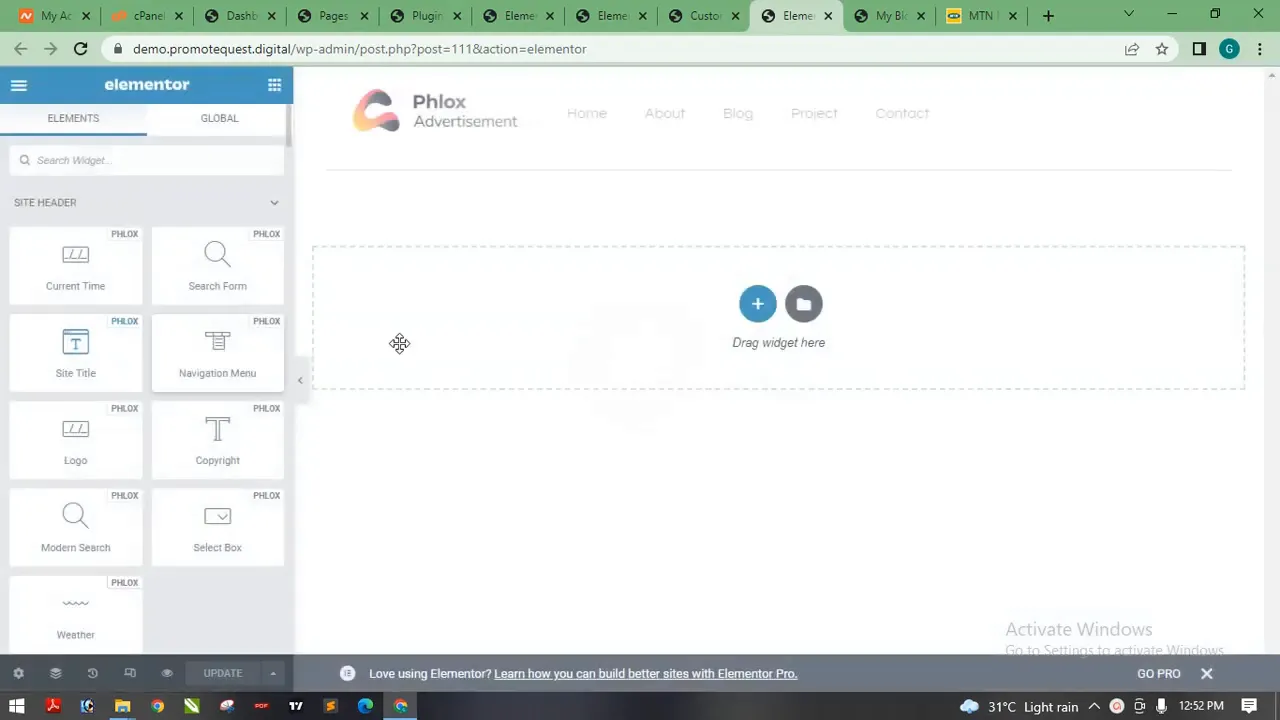
Access the customizer by going to 'Appearance' and selecting 'Customize'. From there, you can edit your header template and footer template using the Elementor builder, which makes the process seamless. Everything is designed to be mobile-responsive, so you don’t have to worry about how it will look on different devices.
🛠️ Editing and Adding Content
Editing content on your website is straightforward. You can modify text, images, and layouts with ease. The Flux Pro template comes with various widgets specifically designed for Elementor, enhancing the overall functionality of your site.
For example, if you want to change the text in a section, simply click on it, type in your new content, and watch the changes happen in real-time. This user-friendly interface allows you to create a beautiful website without needing extensive coding knowledge.
💡 Tips for Success
- Practice Regularly: The more you practice using the Flux Pro template, the more comfortable you will become with its features.
- Explore All Features: Don’t hesitate to explore all the settings and options available. Experimenting can lead to discovering new ways to enhance your website.
- Seek Help When Needed: If you encounter any issues, there are plenty of resources and communities online where you can seek help.
- Utilize Free Resources: If you're starting out, consider using free resources to practice your skills before investing in premium themes.
- Stay Updated: Keep your theme and plugins updated to ensure optimal performance and security.
🚀 Conclusion
In conclusion, building a website with the Flux Pro template is an exciting journey. With its user-friendly interface, extensive customization options, and demo importer, you can create a professional website in no time.
Remember, the key to success is practice and exploration. Keep experimenting with different features and layouts until you find what works best for your vision. Happy designing!
For those interested in exploring more resources, check out our store for more!
⚠️⚠️ ATTENTION ⚠️⚠️
Want to boost productivity, streamline workflow, and stay updated on latest trends? Join our community today!
Click me



