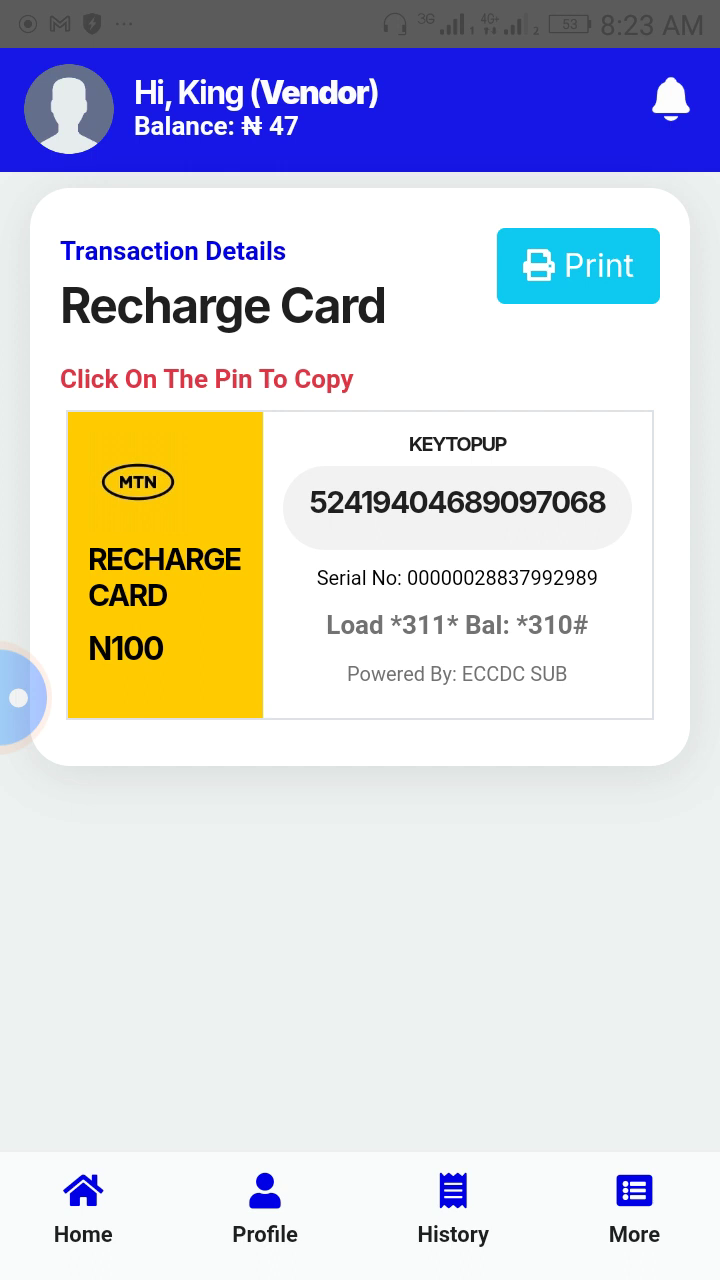In today's digital age, the convenience of printing recharge cards directly from your smartphone has become increasingly accessible. This guide will walk you through the process, ensuring you can easily generate and print recharge card pins without hassle. Whether for personal use or as a small business venture, this method is quick and cost-effective.
📱 Getting Started with Recharge Card Printing
To begin printing recharge cards, you'll need a specific app designed for this purpose. The primary application we'll discuss is the Telecom PIN app, which allows you to generate and print recharge pins seamlessly. Additionally, there's the Key Top Off app, primarily used for purchasing data at affordable rates.
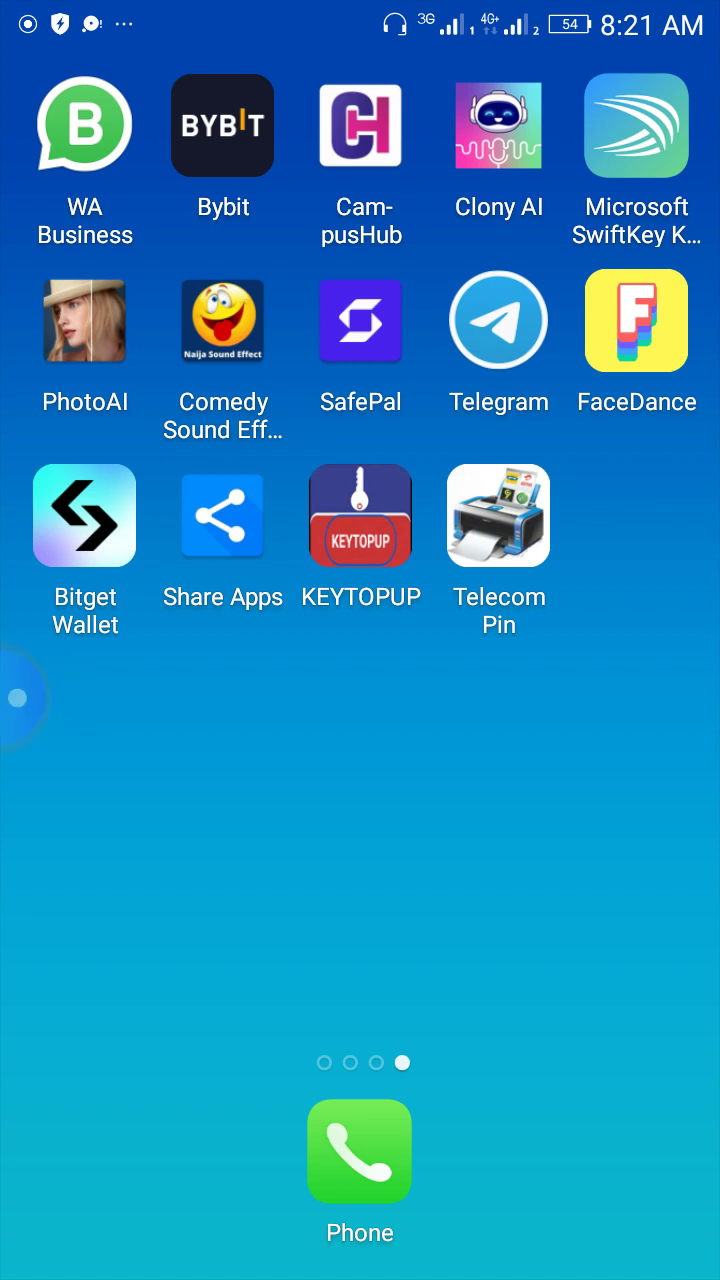
Let’s dive into the steps involved in this process. The app is user-friendly, making it suitable for anyone, regardless of technical expertise. By following these simple instructions, you'll be able to print recharge cards in no time.
📝 Choosing the Right Details
Once you have the Telecom PIN app downloaded, the first step is to input the necessary details for the recharge card you want to print.
- Name on Card: This can be any name you wish your customers to see. It could be your name or a business name.
- Service Provider: In our example, we will use MTN.
- Amount: Specify the amount you want to recharge. For instance, you may choose to go for a recharge amount of 100 naira.
- Quantity: You can print multiple cards at once if needed.
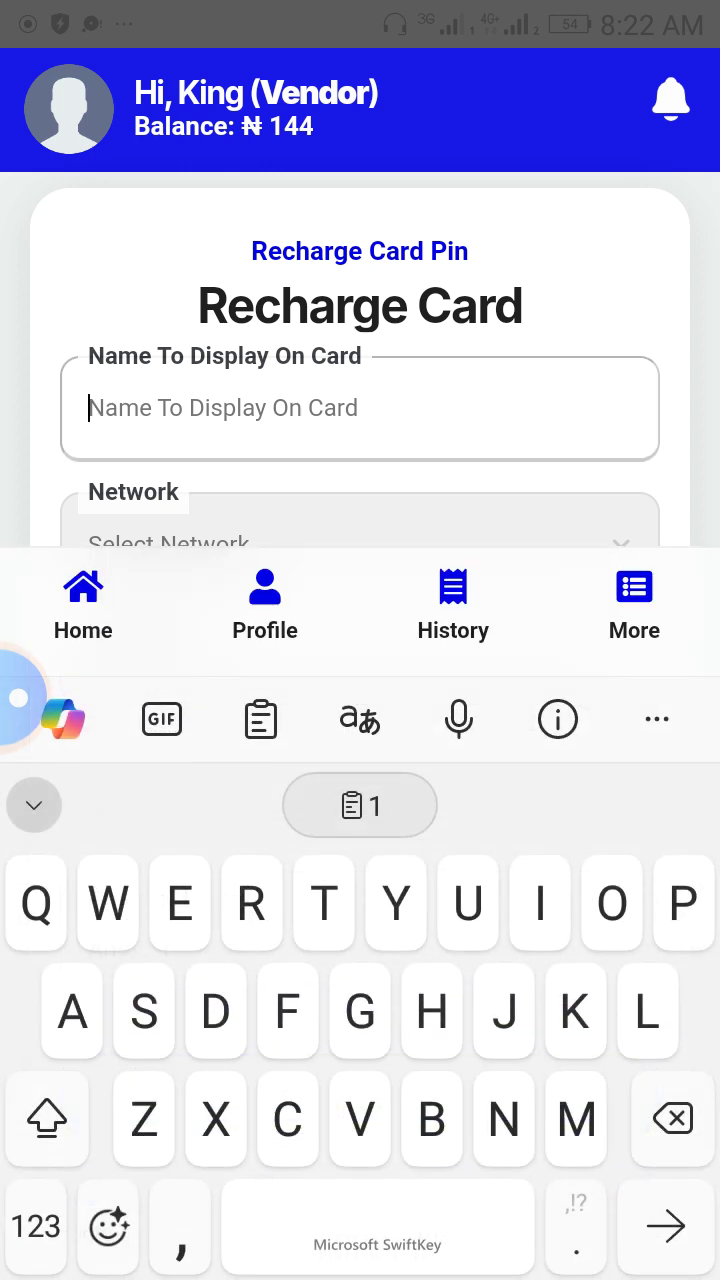
After filling in these details, you'll see the total cost displayed, allowing you to confirm the transaction before proceeding.
💳 Making the Purchase
Once you've confirmed the details, it’s time to make the purchase. The app will prompt you to enter your PIN to authenticate the transaction. This step ensures that only authorized users can generate recharge pins, adding a layer of security to the process.
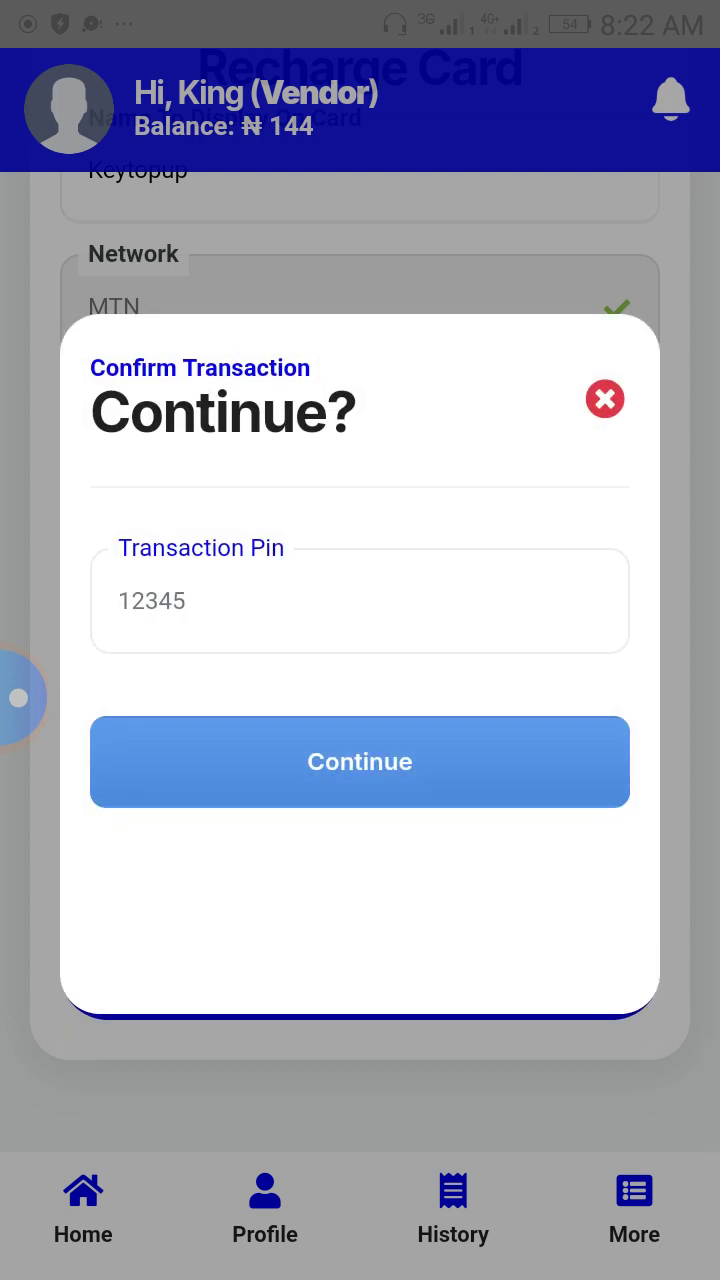
Upon successful authentication, you will receive a notification confirming your purchase. If there’s an error, the app will indicate what went wrong, allowing you to rectify any issues quickly.
🔍 Viewing and Printing Your PIN
After your purchase is confirmed, you can view the generated PIN. The app will provide an option to either print the PIN directly or copy it for digital sharing.
This flexibility allows you to cater to different customer preferences. Some may prefer a physical card, while others might find it easier to receive the PIN digitally.
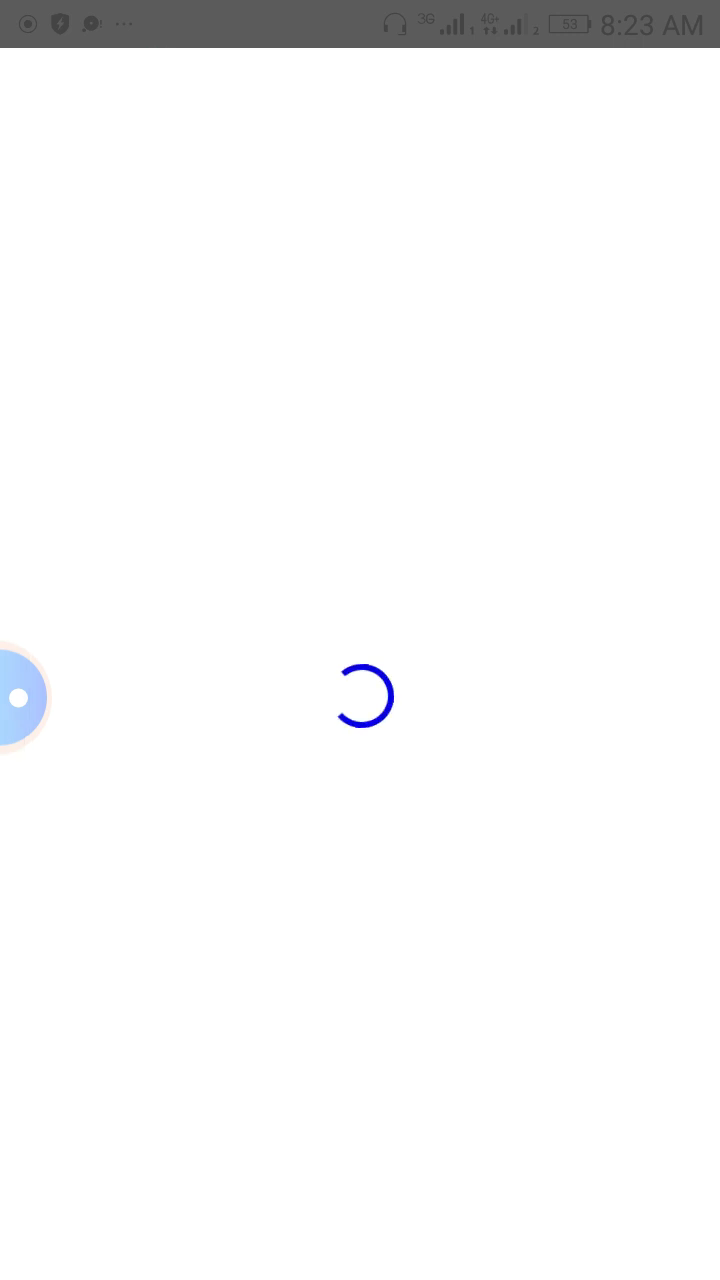
📧 Sharing Your Recharge Card
Once you have the PIN, you can send it directly to the customer or print it out. If you choose to print, ensure you have a compatible printer set up and ready to go. The ability to generate and share recharge cards quickly can be a significant convenience for both you and your customers.
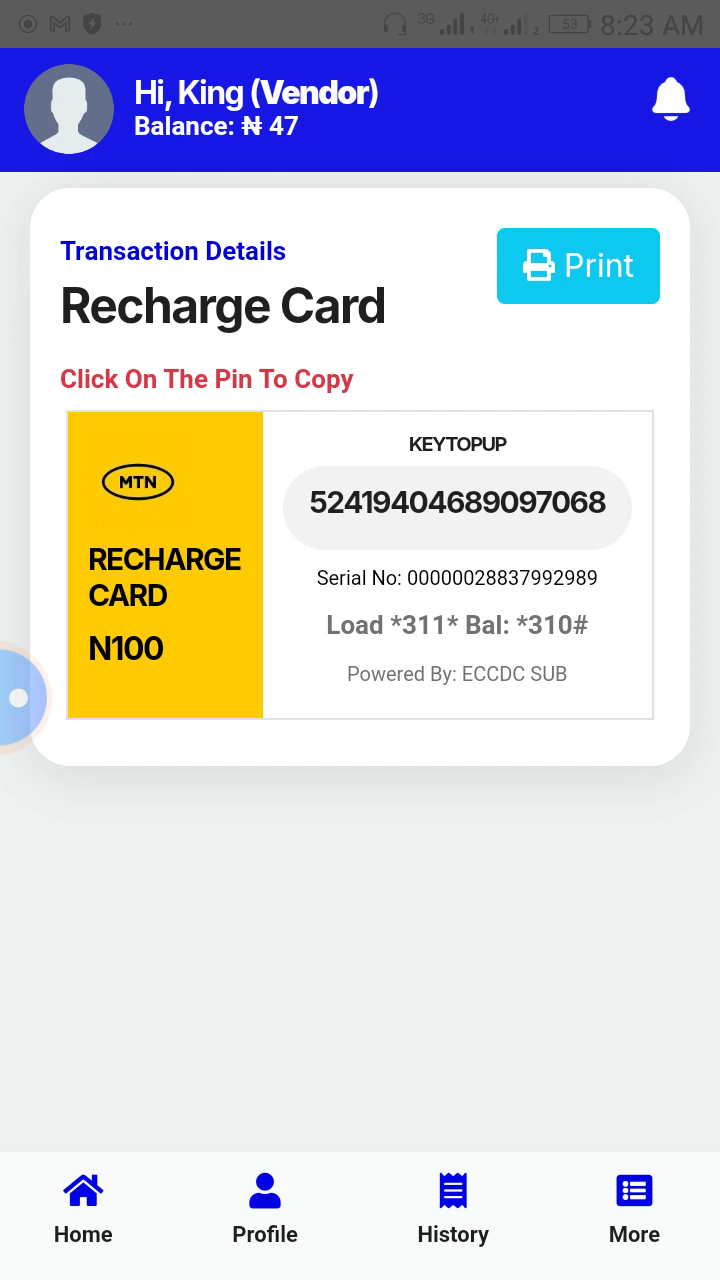
💡 Useful Tips for Successful Printing
Here are some tips to ensure your recharge card printing process goes smoothly:
- Keep Your App Updated: Regular updates can fix bugs and improve the app's functionality.
- Secure Your PIN: Always protect your PIN and ensure it is not shared in public forums.
- Check Printer Settings: Before printing, check that your printer settings are correctly configured to avoid any printing errors.
- Test the Process: Do a test run with a small amount before handling larger transactions.
🌟 Conclusion
Printing recharge cards with your smartphone is a straightforward process that can save time and money. The Telecom PIN app simplifies this task, making it accessible for anyone looking to generate recharge card pins. With just a few taps, you can provide a valuable service to yourself or customers.
If you have any questions or need assistance with the app, feel free to reach out. While the app isn't free, it is affordable and won’t break the bank.