The Fluterpay VTU Script is a powerful tool designed for Virtual Top-Up (VTU) operators, providing a seamless way to manage various transactions. In this guide, we will walk you through the step-by-step process of installing the Fluterpay VTU Script, ensuring you can leverage its features effectively. Whether you are a beginner or an experienced user, this guide is tailored to help you navigate the installation with ease.
Understanding the Fluterpay VTU Script Features 💡
Before diving into the installation process, it's essential to familiarize yourself with the key features of the Fluterpay VTU Script. This script offers a comprehensive suite of functionalities that can significantly enhance your VTU operations.
- Data and Airtime Sales
- Electricity Payment Integration
- Airtime Printing Capabilities
- Bulk SMS Services
- Data Cards Management
- Airtime to Cash Transactions
Additional features include:
- Google 2FA Authentication for enhanced security
- Secure Password Encryption
- Strowallet Virtual Account Integration
- Staff Management with Permission Settings
- New API Integration for Airtime and Data Cards
- Support for Multiple Currencies, including USD
- App Install Popup from User Dashboard
- SMTP User Mail Sending from Admin
- OTP Verification for New Users
- Automatic Bank Transfers using Strowallet API
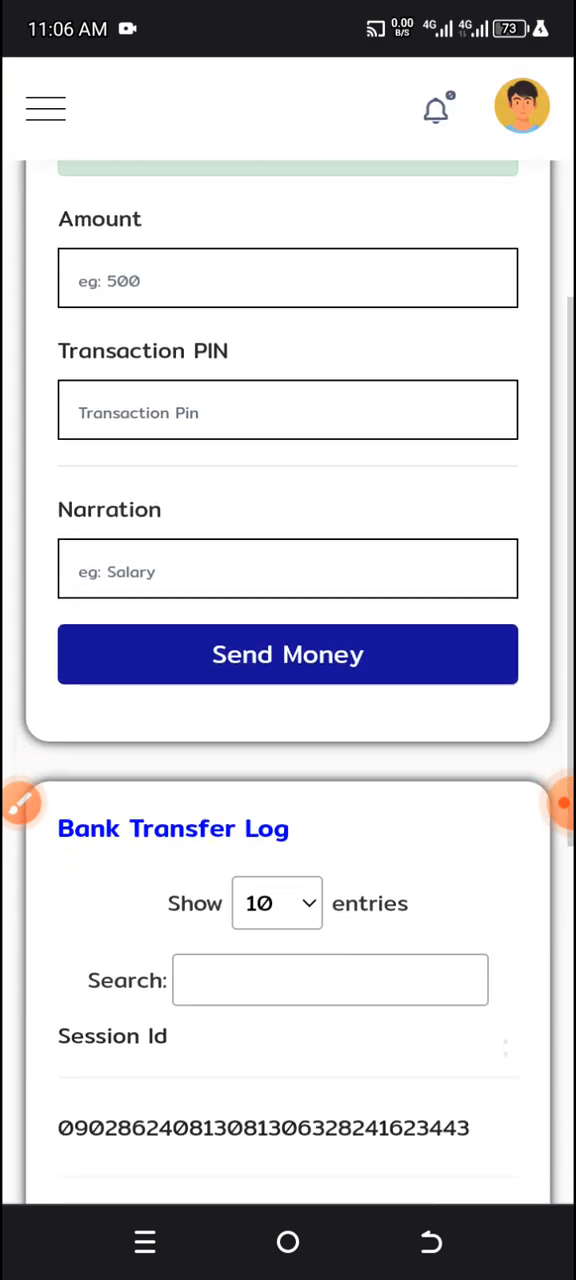
Preparing for Installation 🛠️
Now that you're aware of the features, let's prepare for the installation. The process will require access to your CPanel, where you will manage files and databases. Follow these preliminary steps:
- Log into your CPanel account.
- Ensure you have the Fluterpay VTU Script files ready for upload.
- Familiarize yourself with your database management system within CPanel.
Step-by-Step Installation Process 📦
With everything prepared, we can proceed with the installation. Here’s a detailed walkthrough:
Accessing CPanel and File Manager 📁
First, log into your CPanel account. You will need to access the File Manager to begin the installation process.
- Click on the “File Manager” option.
- Navigate to the “public_html” directory.
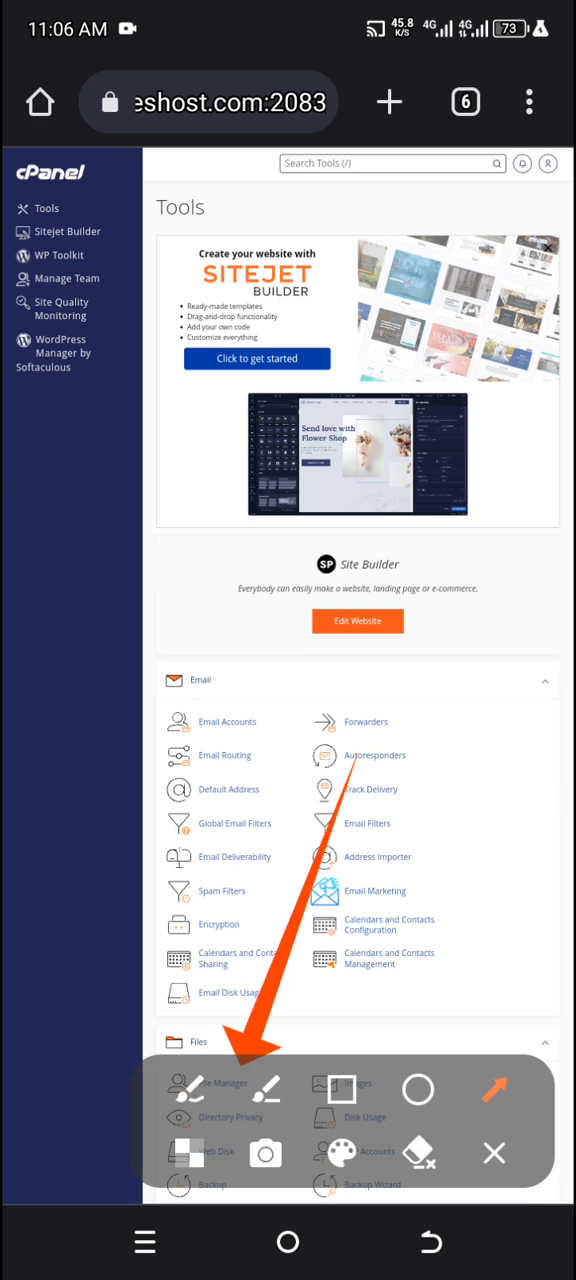
Uploading the Fluterpay Script Files ⬆️
Once in the “public_html” directory, the next steps involve uploading the script files:
- Delete any existing files in the directory that may conflict with the installation.
- Click on the “Upload” button.
- Select the Fluterpay script zip file and upload it.
After the upload completes, refresh the page to ensure the new files are visible. Once confirmed, extract the uploaded zip file.
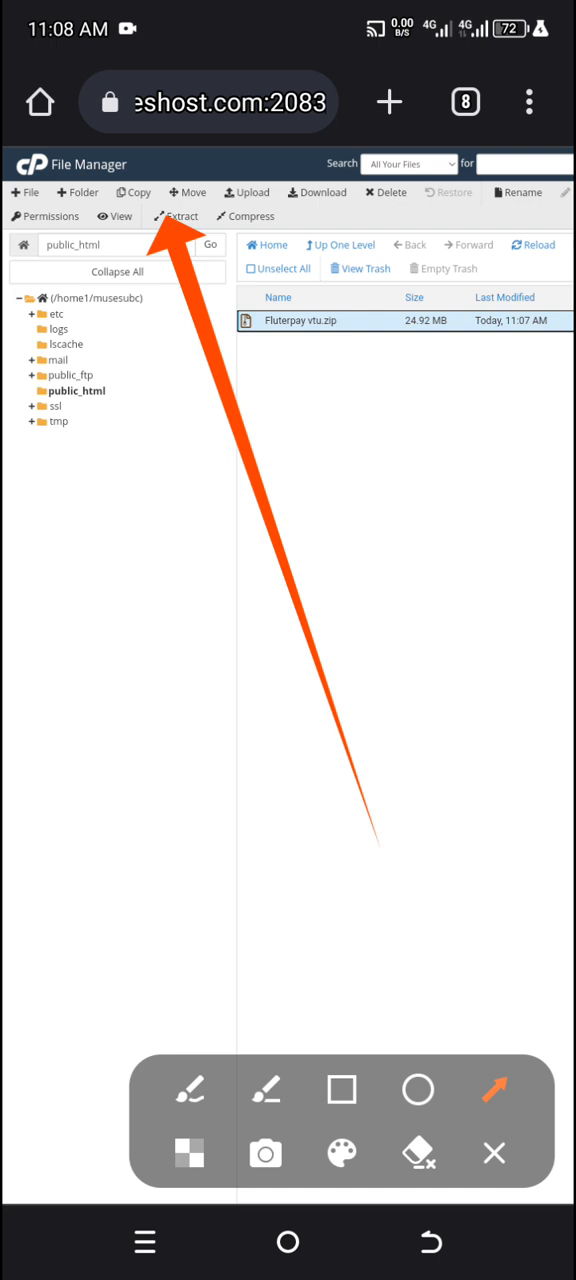
Creating a Database for the Script 🗄️
Next, you will need to create a database for the Fluterpay script:
- Go to the “MySQL Databases” section in CPanel.
- Create a new database and note down the database name.
- Create a new database user with a secure password.
- Assign the user to the database with all privileges.
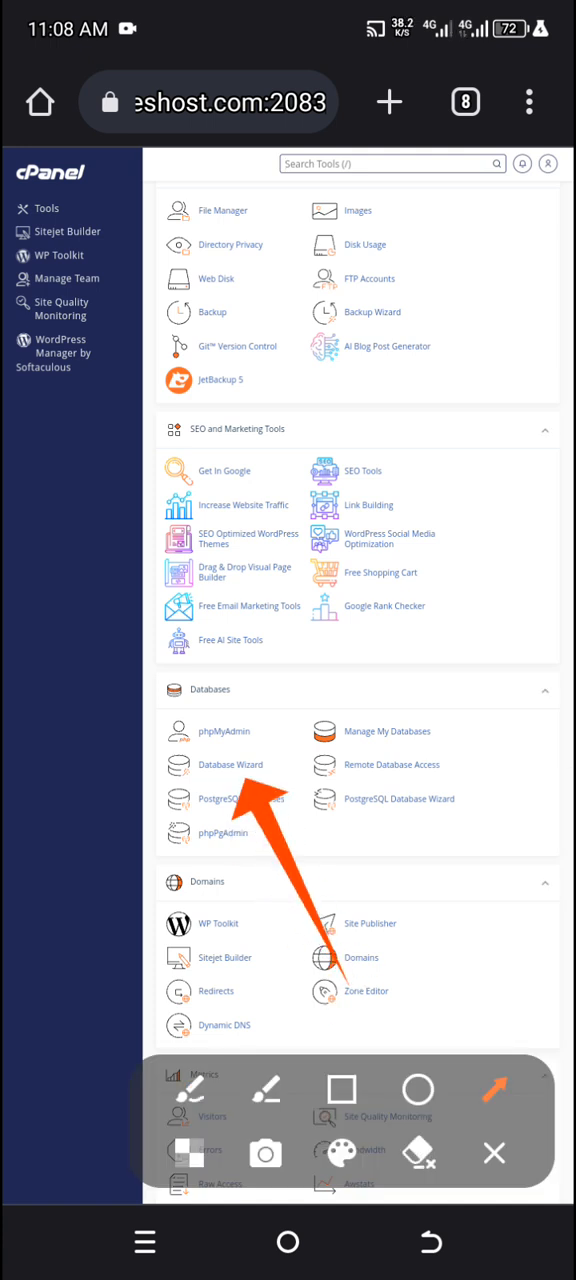
Configuring the Connection Settings 🔌
After setting up the database, you need to configure the connection settings:
- Navigate to the “include” folder and locate the “connection.php” file.
- Edit this file to include your database name, user, and password.
- Ensure you also input your license key in the appropriate section of the file.
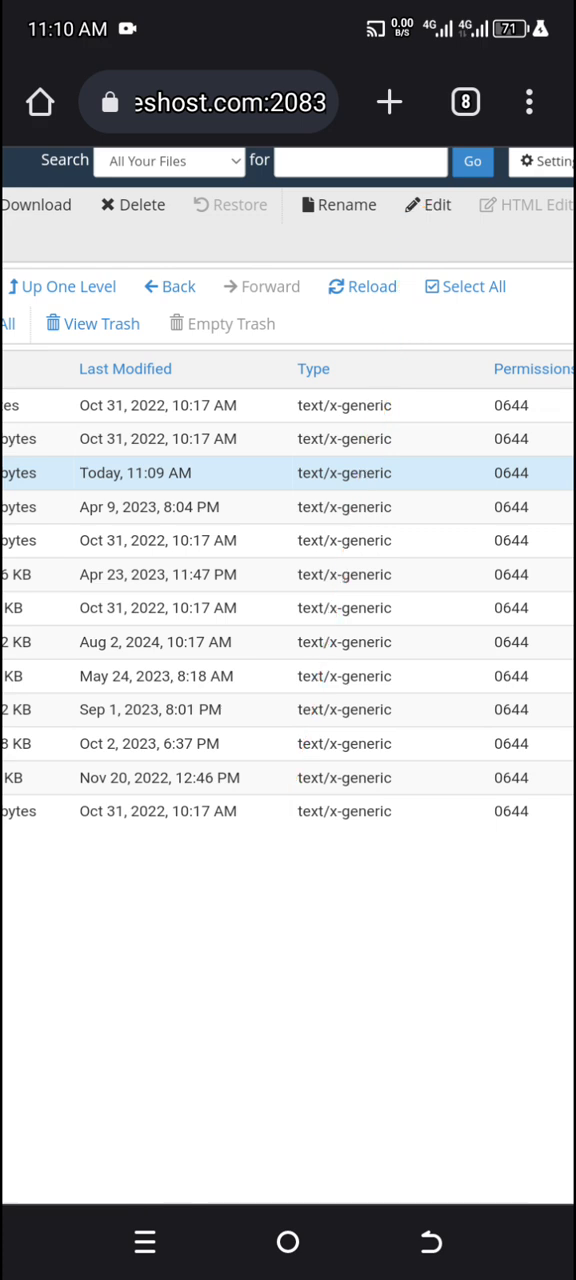
Importing the SQL File 📊
Now, import the SQL file into your database:
- Go to “phpMyAdmin” from your CPanel dashboard.
- Select the database you just created.
- Click on the “Import” tab and choose the SQL file from your local machine.
- Start the import process.
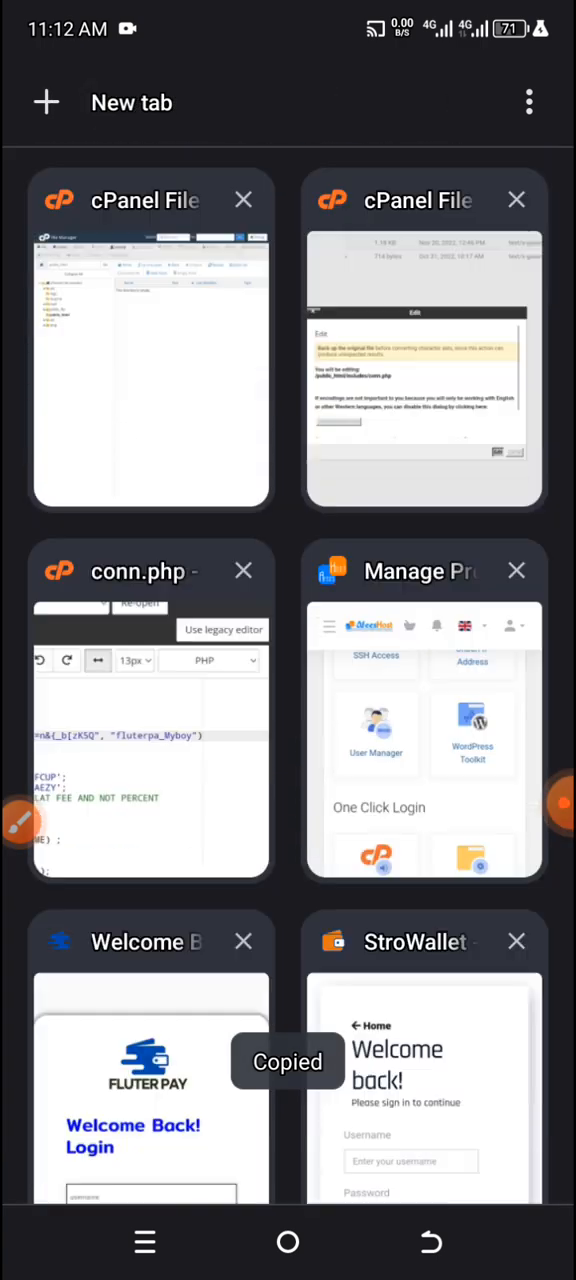
Completing the Installation ✅
Once the SQL file is imported, you can complete the installation:
- Visit the URL where you installed the script to check if everything is working correctly.
- If everything is in order, you should see the Fluterpay dashboard ready for use.
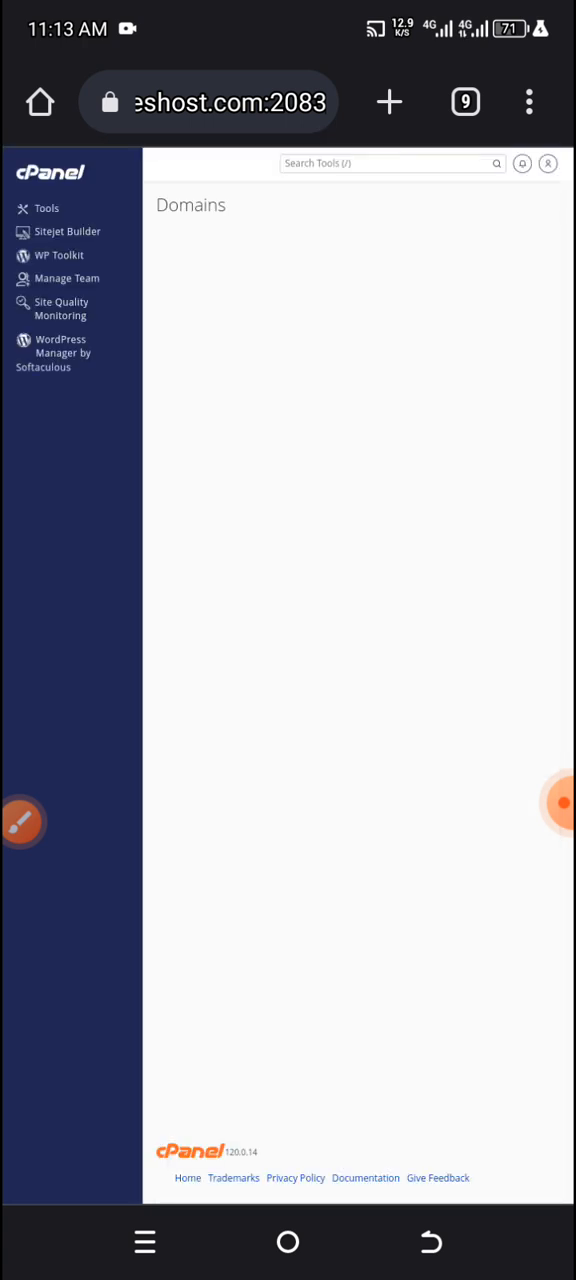
Editing Your Template 📝
After installation, you may want to customize the appearance of your script. Editing the template is straightforward:
- Navigate to the “index.html” file in the main directory.
- Change any placeholder text to your desired content, ensuring it reflects your brand.
Remember, any text that does not represent your brand should be modified to maintain consistency.
Final Thoughts and Support 📞
Congratulations! You have successfully installed the Fluterpay VTU Script. This powerful tool is now ready to enhance your VTU operations. Should you encounter any issues or need further assistance, don't hesitate to reach out for support.
For support or to acquire the Fluterpay VTU Script, you can contact us at:
Phone: 07086378084, 09097726953
We are here to assist you!
Terms and Conditions 📜
Before you dive into using the Fluterpay VTU Script, please be aware of the following terms:
- The Fluterpay VTU Script can only be sold by the Fluterpay team or authorized resellers.
- Each license is valid for use on only one domain.
- Any unauthorized sale, distribution, or modification of the script is strictly prohibited and punishable under law.
By following these guidelines, you can ensure a smooth installation and operation of the Fluterpay VTU Script, helping you provide exceptional service to your customers. Enjoy your new setup!




Greetings sir,
ReplyDeletePlease how do I get the script